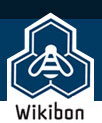Background The following details out the process for creating and maintaining the FCIP Tunnels over Brocade Silkworm 7500’s crossing an OC-12. This assumes you have prior knowledge of the Brocade Fabric OS.
When using the Silkworm 7500, you have 32 ports available, 16 physical FC ports, 2 GE ports, and 16 Virtual Ports
Contents |
Definitions
- Backbone Fabric – Silkworm 7500’s connected together via VE-Ports or VEX-Ports
- Edge Fabric – Normal switched fabric connected to the backbone via E-Ports or EX-Ports
- VE-Port – FCIP interconnected E-Port/ISL, i.e. fabrics will merge
- VEX-Port – FCIP interconnected EX-Port, routing needed via lsan zoning to connect initiator to a target.
- E-Port – Normal expansion connection between one switch to another.
- EX-Port – A connection that connects 2 fabrics together without merging services
- LSAN – A special zone that allows 2 fabrics interconnected via EX-Ports to communicate.
Link Generation
- On the Backbone/Edge ensure that interopmode is disabled
- Check to ensure you aren’t running in Mcdata Compatibility Mode
-
>>interopmode
- On the Backbone/Edge ensure that secmode is disabled
- Check to ensure Secure-Fabrics isn’t enabled
-
>>secmodeshow
- On the Backbone ensure that msplatform DB is disabled
- Check to ensure there is no external management to Brocade Fabrics
-
>>msplatshow
- Enable the FC Routing, by default its disabled on the backbone
- Ensure its disabled first
-
>>fosConfig –disable fcr
- Set the Backbone Fabric ID
-
>>fcrconfigure
- Ensure you use the same backbone id for all the routers in that backbone.
- Enable the FC routing
-
>>fosconfig –enable fcr
- Perform these steps on all Routers in the Backbone Fabric
Creating FCIP Connections
- Step to enabling FCIP is to turn on your EX-Port from the backbone fabric (Routers) into the edge fabric (e.g. Tape SAN). On both sides of your WAN link.
- Pick the same port for each backbone fabric i.e. port-4 on Source Router and Destination Router, to keep things easy to manage, on both sides
- If plugging into the same switch types plug the router FC port into the same port on the other side of the EX-Port/Edge Fabric
- By default all ports on the routers are persistently disabled, ensuring no-one can just plug in and go.
- Here are the steps to configure the EX-Ports
-
>>portcfgexport 4 -a 1 -f 30 (fcrap14c001) -
>>portcfgexport 4 –a 1 –f 31 (fcrap14c101)
- This will configure port-4 to be an ex-port once its been enabled, with (-a 1, enabling), (-f 30, defines the fabric id)
-
- On the other side of the backbone, you simply flip the EX-port fabric id’s, other wise the backbone fabric router will not merge properly
-
>>portcfgexport 4 –a 1 –f 31 (fcrrp21001) -
>>portcfgexport 4 –a 1 –f 30 (fcrrp21101)
-
- Next you need to enable the port
-
>>portcfgpersistentenable 4on all routers, you have configured EX-ports on. - This will enable the port, and assuming its plugged into the edge fabric it will synch up, and you have a routable environment from the FC-Side
- On the backbone you will see:
-
EX-Port 10:00:00:05:1e:35:2c:9d "fcsap14c501" (fabric id = 30 )(Trunk master)
-
- On the edge fabrics you will see:
-
E-Port 50:00:51:e3:81:2e:4e:1e "fcr_fd_160" (downstream)(Trunk master)
-
- One thing to remember the main reason for configuration of an EX-Port on the backbone, is so the fabrics will not merge themselves, thus ensuring WAN link outages won’t cause multi-fabric reconfigurations.
-
- IPSEC is supported on these routers, however this configuration uses a PVC, not a internet based VPN.
- You can configure only 1 tunnel per Ge port if IPSec is enabled, this configuration takes advantage of multiple tunnels over the same ports.
- As well Tape Pipelining and Fast-Write aren’t supported over a secure-tunnel, and we plan to use both of these items.
- Next you need to ensure you enable the virtual ports on both routers
- Ge0 - 16 – 23 correspond to Physical 0-8
- Ge1 - 24 – 31 correspond to Physical 9-15
- Go ahead and enable the virtual ports you need based on the number of tunnels you are running across the ge-ports.
- <code> >>portcfgpersistentenable 16 enables a tunnel for ge0
-
>>portcfgpersistentenable 24enables a tunnel for ge1
- Ensure this is done on both sides of the WAN, and both set of routers
- Create the IP Interfaces for the ge-ports on each router
- LC-Router
>>portcfg ipif ge0 create 10.255.2.3 255.255.255.0 2250- 2250 is the MTU size (2148, is FC Frame size)
- FC-Router
>>portcfg ipif ge0 create 10.255.2.4 255.255.255.0 2250- In a flat subnet there is no need to configure a ip route, once the tunnel is up the route will be generated for you
- If you wish to enable tunnels on ge1 then you need to perform the same procedure on those ports on each router.
- LC-Router
- Next are is to create the tunnels on both sides
- LC-Router
>>portcfg fciptunnel ge0 create 0 10.255.2.4 10.255.2.3 512000 -c- Tunnel ID = 0
- Dest IP = 10.255.2.4
- Src IP = 10.255.2.3
- comm_rate = 512000 (500 mbps) (What Networks has given us)
- -c (compression enable)
- -t (enables tapepiplining)
- -f (enables fastwrite)
- **Note** HP Currently does not support the Fast Write option as it pertains to Continuous Access Journaling, if this is enabled you will not be able to create the needed pairs
- FC-Router
>>portcfg fciptunnel ge0 create 0 10.255.2.3 10.255.2.4 512000 -c- You will need to ensure that you create tunnels on the other pais of routers as well.
- LC-Router
- Once this is complete the tunnels should come online, provided you have done everything correctly
-
Online VE-Port 10:00:00:05:1e:37:f2:fc "fcrrp21001" (upstream)
-
Creating LSAN zones for FC Routing Communications
At this point you are ready to create some LSAN zones and start moving some data
- On the Edge Fabrics
- Create an alias in the LC Fabric for the Target-Port on the FC Storage Platform
-
aliCreate "Storage_1B_Alias","50:06:00:00:01:02:03:04"
-
- Create a zone with the remote alias and the local one
-
zoneCreate "lsan_CAXP_Jrnl_Zone"," Storage_1B_Alias; XPAP14C001_1B_Alias"
-
- Add the new zone into the Defined zone schema
-
cfgAdd "CFG_3"," lsan_CAXP_Jrnl_Zone"
-
- Add the new zone into the Effective zone schema
-
cfgEnable "CFG_3"
-
- Create an alias in the LC Fabric for the Target-Port on the FC Storage Platform
- FC- Edge Fabric
-
aliCreate "XPAP14C001_1B_Alias"," 50:06:0e:80:04:7e:69:01" -
zoneCreate "lsan_CAXP_Jrnl_Zone"," XPAP14C001_1B_Alias; XPRP21001_1B_Alias"
-
- Add the new zone into the Defined zone schema
-
cfgAdd "FC_CFG4"," lsan_CAXP_Jrnl_Zone"
-
- Add the new zone into the Effective zone schema
-
cfgEnable "Fc_CFG4"
-
- You will need to do the same process above for the other sides of the XP
- XPAP14C001_2B_Alias – XPRP21001_2B_Alias (Initiator – RCU Target)
- Since we are going both ways you will need to configure another lsan zone coming back the other way for the XPAP14C001_1D_Alias – XPRP21001_1D_Alias (RCU Target – Initiator)
- Must use LSAN or lsan in the beginning of any zone that will be routed.
Useful Commands to monitoring and status
> portcmd --ping ge0 -s 10.255.2.3 -d 10.255.2.4 Pinging 10.255.2.4 from ip interface 10.255.2.3 on 0/ge0 with 64 bytes of data Reply from 10.255.2.4: bytes=64 rtt=12ms ttl=64 Reply from 10.255.2.4: bytes=64 rtt=12ms ttl=64 Reply from 10.255.2.4: bytes=64 rtt=12ms ttl=64 Reply from 10.255.2.4: bytes=64 rtt=12ms ttl=64 Ping Statistics for 10.255.2.4: Packets: Sent = 4, Received = 4, Loss = 0 ( 0 percent loss) Min RTT = 12ms, Max RTT = 12ms Average = 12ms
> portshow ipif ge0 Port: ge0 Interface IP Address NetMask MTU 0 10.255.2.3 255.255.255.0 2250
> portshow ipif ge1 Port: ge1 Interface IP Address NetMask MTU 0 10.255.2.5 255.255.255.0 2250
> portshow iproute ge0 Port: ge0 IP Address Mask Gateway Metric Flags 10.255.2.0 255.255.255.0 10.255.2.3 0 Interface
> portshow iproute ge1 Port: ge1 IP Address Mask Gateway Metric Flags 10.255.2.0 255.255.255.0 10.255.2.5 0 Interface
> portshow fciptunnel ge0 all Port: ge0 Tunnel ID 0 Remote IP Addr 10.255.2.4 Local IP Addr 10.255.2.3 Remote WWN Not Configured Local WWN 10:00:00:05:1e:38:12:e4 Compression on Fastwrite on Tape Pipelining on Committed Rate 636928 Kbps (0.636928 Gbps) SACK on Min Retransmit Time 100 Keepalive Timeout 10 Max Retransmissions 8 Status : Active Uptime 19 hours, 11 minutes, 2 seconds
> portshow fciptunnel ge1 all
Port: ge1
Tunnel ID 0
Remote IP Addr 10.255.2.6
Local IP Addr 10.255.2.5
Remote WWN Not Configured
Local WWN 10:00:00:05:1e:38:12:e4
Compression on
Fastwrite on
Tape Pipelining on
Committed Rate 636928 Kbps (0.636928 Gbps)
SACK on
Min Retransmit Time 100
Keepalive Timeout 80
Max Retransmissions 9
Status : Active
Uptime 19 hours, 11 minutes, 13 seconds
> portshow arp ge0 Port: ge0 IP Address Mac Address Flags 10.255.2.4 00:05:1e:37:f2:e0 Resolved
> portshow arp ge1 Port: ge1 IP Address Mac Address Flags 10.255.2.6 00:05:1e:37:f2:e1 Resolved
> portshow ge0 Eth Mac Address: 00.05.1e.38.12.c8 Port State: 1 Online Port Phys: 6 In_Sync Port Flags: 0x3 PRESENT ACTIVE Port Speed: 1G
> portshow ge1 Eth Mac Address: 00.05.1e.38.12.c9 Port State: 1 Online Port Phys: 6 In_Sync Port Flags: 0x3 PRESENT ACTIVE Port Speed: 1G
> portshow mode ge0 Port: ge0 Mode: FCIP
> portshow mode ge1 Port: ge1 Mode: FCIP
> fcrfabricshow
FC Router WWN: 10:00:00:05:1e:38:12:e4, Dom ID: 50, Info: 10.236.190.51, "fcrap14c001"
EX_Port FID Neighbor Switch Info (WWN, enet IP, name)
4 30 10:00:00:05:1e:35:2c:9d 10.236.189.121 "fcsap14c301"
FC Router WWN: 10:00:00:05:1e:37:f2:fc, Dom ID: 51, Info: 10.12.23.194, "fcrrp21001"
EX_Port FID Neighbor Switch Info (WWN, enet IP, name)
4 31 10:00:00:05:1e:03:11:e1 10.12.23.188 "fcsrp21001"
> fcrresourceshow Daemon Limits: Max Allowed Currently Used LSAN Zones: 3000 0 LSAN Devices: 10000 0 Proxy Device Slots: 10000 0 WWN Pool Size Allocated Phantom Node WWN: 8192 0 Phantom Port WWN: 32768 0 Port Limits: Max proxy devices: 2000 Max NR_Ports: 1000
> fcrrouteshow Destination NR_Port FCRP Cost WWN of Principal 30 320400 1000 10:00:00:05:1e:35:2b:c7 31 330400 1000 10:00:00:05:1e:03:11:e1
Action Item:
Footnotes: